SwiftUI SecureField onChange
In SwiftUI, the SecureField is a specialized input field designed for entering secure or sensitive information, such as passwords. The onChange modifier allows you to react to changes in the value of the SecureField. This makes it particularly useful for validating input or updating the UI dynamically based on user input.
In this tutorial, you will learn how to use SecureField onChange modifier, with a well formed example, and detailed explanation for the example.
When is SecureField onChange Used?
The onChange modifier is typically used in scenarios where:
- You need to validate the password as the user types.
- Real-time feedback is required, such as updating a password strength indicator.
- You want to trigger some logic based on changes in the field, like enabling or disabling a button.
Example
In this example, we will use SecureField onChange modifier to display password strength in real time when user enters the value in SecureField.
File: ContentView.swift
import SwiftUI
struct ContentView: View {
@State private var password: String = ""
@State private var passwordStrength: String = "Weak"
var body: some View {
VStack(spacing: 20) {
SecureField("Enter your password", text: $password)
.padding()
.textFieldStyle(RoundedBorderTextFieldStyle())
.onChange(of: password) { newValue in
updatePasswordStrength(for: newValue)
}
Text("Password Strength: \(passwordStrength)")
.foregroundColor(passwordStrengthColor())
.font(.headline)
Spacer()
}
.padding()
}
private func updatePasswordStrength(for password: String) {
if password.count < 6 {
passwordStrength = "Weak"
} else if password.count < 12 {
passwordStrength = "Moderate"
} else {
passwordStrength = "Strong"
}
}
private func passwordStrengthColor() -> Color {
switch passwordStrength {
case "Weak":
return .red
case "Moderate":
return .orange
case "Strong":
return .green
default:
return .gray
}
}
}
struct ContentView_Previews: PreviewProvider {
static var previews: some View {
ContentView()
}
}Detailed Explanation for the Example
- Importing SwiftUI: The code begins by importing the SwiftUI framework, which provides all the necessary tools for building the UI.
- State Variables: The
@StatepropertiespasswordandpasswordStrengthstore the user’s password and its strength, respectively. These properties enable the UI to react to changes in real-time. - SecureField: The
SecureFieldis bound to thepasswordvariable using the$passwordbinding. It has a placeholder text “Enter your password” and uses the.onChangemodifier to monitor changes to thepassword. - Password Strength Logic: The
updatePasswordStrengthfunction evaluates the password’s length and assigns a strength value (Weak, Moderate, or Strong) accordingly. This function is called whenever the password changes. - Password Strength Indicator: A
Textview displays the password strength. The text color dynamically updates based on the strength using thepasswordStrengthColorfunction. - Layout: The
VStackorganizes the components vertically with padding and spacing for a clean layout. - Preview: The
ContentView_Previewsstruct allows you to preview the UI in Xcode’s canvas during development.
Output
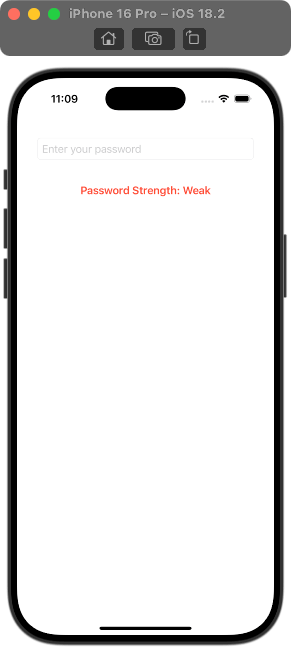
Conclusion
The SecureField with onChange in SwiftUI is a powerful combination for creating responsive and user-friendly forms. This example demonstrates how to provide real-time feedback to users, improving the overall experience.
